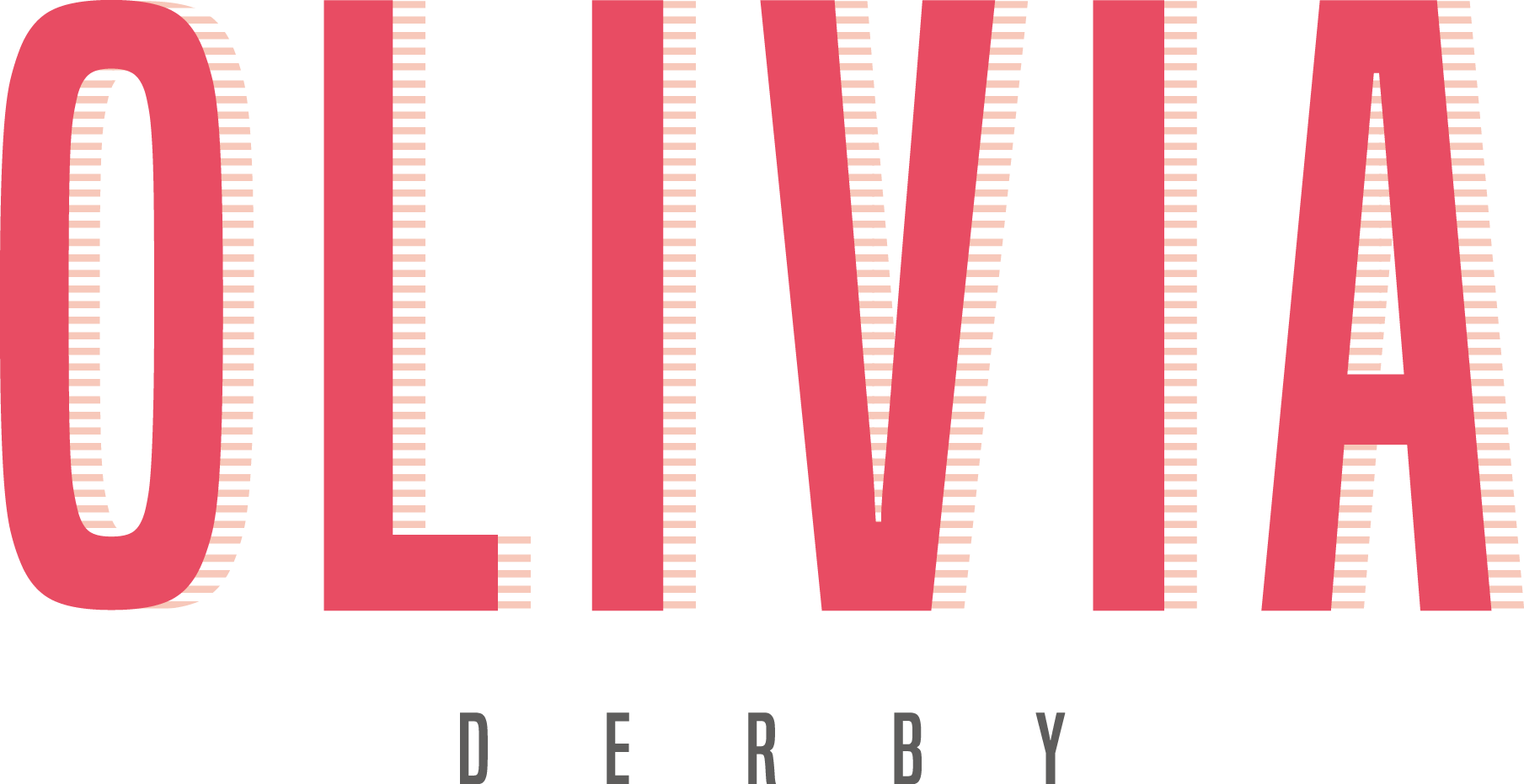PERFECT YOUR PROCESS + A 6 MONTH TRELLO GOLD GIVEAWAY!
Last week I published a post on using Trello to organize and manage your blog. It got such great feedback from you guys that I wanted to share a little more about my blog set up to help answer a few of the questions that arose several times. Don’t forget to enter the giveaway at the end!
Check out Whip Your Blog Into Shape using Trello for the full post.
I’VE GOT MY BOARD AND LISTS SET UP, WHAT ABOUT THE CARDS?
Once you’ve created a “process” represented by your lists, you should be in a position where every card represents just 1 blog post.
For me, the power in Trello Comes from it’s ability to act as a directory for all my blog content. Think of it as the intersection of my actual writing, images, daily tasks, and schedule.
Although you can write text directly in the description section of the cards, I prefer to actually compose each post in Google Docs. I always include a link to the Google Doc in the description of each card.
WHEN SHOULD I MOVE WHICH CARD?
As part of my tried and true blogging routine I have 1 hour every Monday blocked out in my calendar for brainstorming. During this hour I challenge myself to come up with as many ideas for blog posts as I can. Every idea goes directly into Trello as a card, empty of everything but a Title. These cards go into my “Ideas” list and stay there until I plan them into my content calendar.
Every second Sunday of the month I get to work on planning my content for the next couple of weeks. While I’m doing this, I browse through my “Ideas” list and start assigning due dates to cards I want to focus on.
Even though I’ve assigned a due date, the cards stay in the ideas list until I actually start writing the content.
THE DRAFTS LIST
Every single article under the “Drafts” list has a Google doc associated with it. The moment I drag a card over to this list, I create an outline of the final post. This gives me a clearly defined structure to write from when it’s time to author the full text.
DUE DATES
The due date assigned to each card represents the date I will actually publish the finished post on the blog.
I’m a pretty visual person. While I was working for a NYC based social media marketing agency my clients and coworkers LOVED spreadsheets (Like fetishy, obsessive, stalker kind of love). There was a spreadsheet for everything. There was literally a spreadsheet of all the spreadsheets we used.
Being the visual person that I am, I really struggled with the spreadsheet version of the content calendar. It just wasn’t intuitive and did nothing to inspire me. This is, I think, the thing that ultimately made me fall in love with Trello.
Ready for some magic?
1. Click on the “… Show More” button.
2. From the menu select “Power-Ups”.
3. Now “Enable” the Calendar power-up.
4. Click back over to your board, and you will now see a “Calendar” button next to that “… See More” button. Selecting that “Calendar” button delivers an awesome, and totally visual content calendar.
In this view you can drag around posts to rearrange your schedule. And every time you drop a card to a new date it updates the due date on the card!
That is literally one of the coolest things I have discovered since…I don’t know, wine or something.
THE GIVEAWAY!
I (obviously) love Trello, and since I want you to take on the web like a total boss, I want you to start using it.
I’ve said it a hundred times and I’ll say it again. Consistency is the biggest hurdle and the single most important factor in the success of a digital business.
To help you jumpstart the search for tools that enable you to achieve consistency, I’m giving away 1 FREE 6 month membership to Trello Gold!
Enter the giveaway by popping your e-mail address into the form below.
The winner will be announced on my Facebook page on Friday! Click here to “Like” the page and find out who wins.
Goodluck!